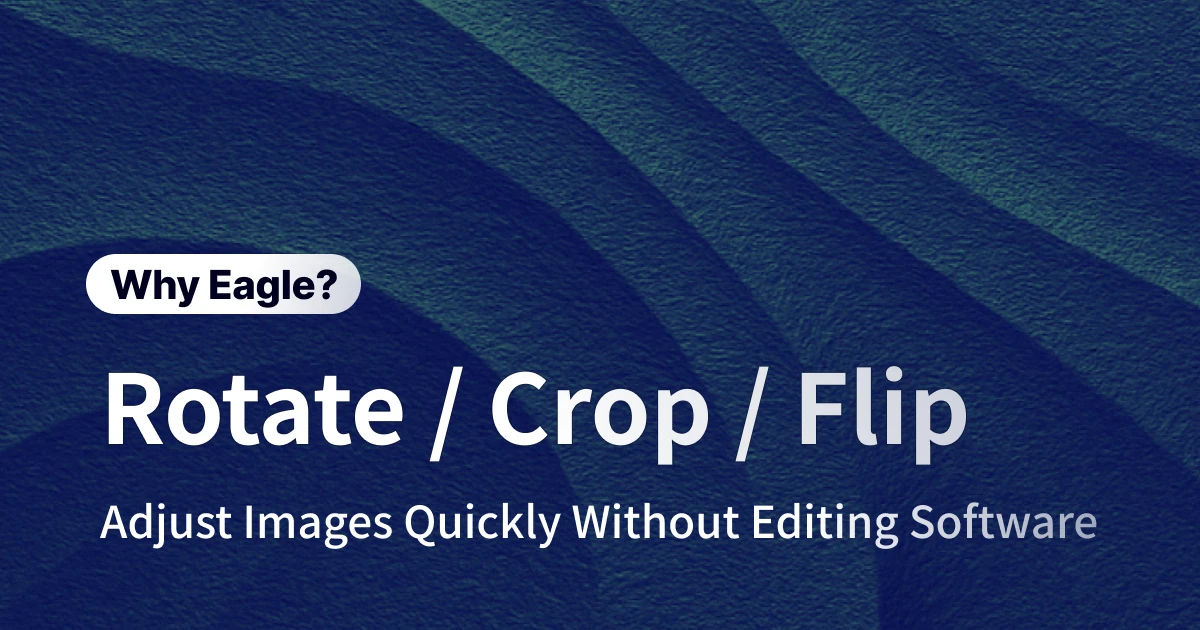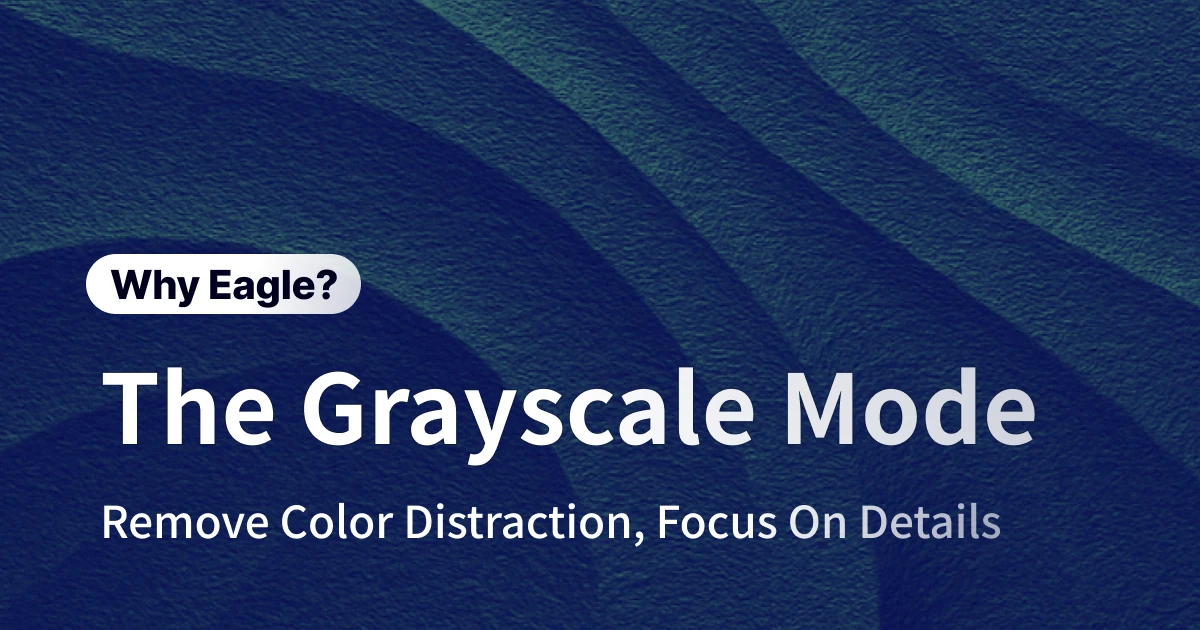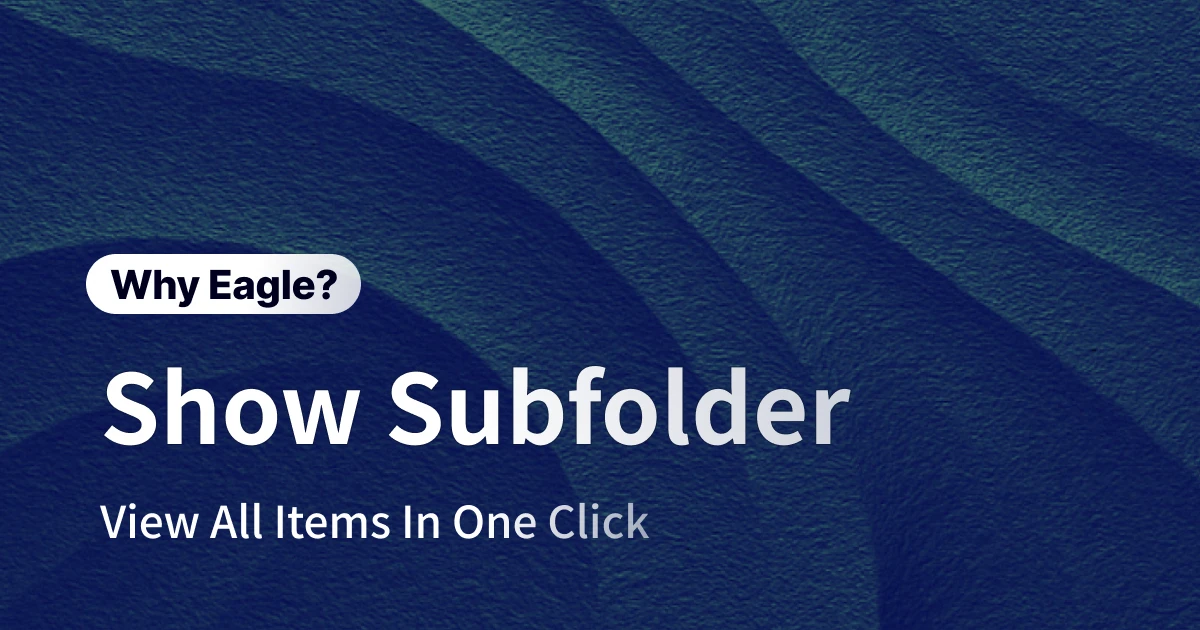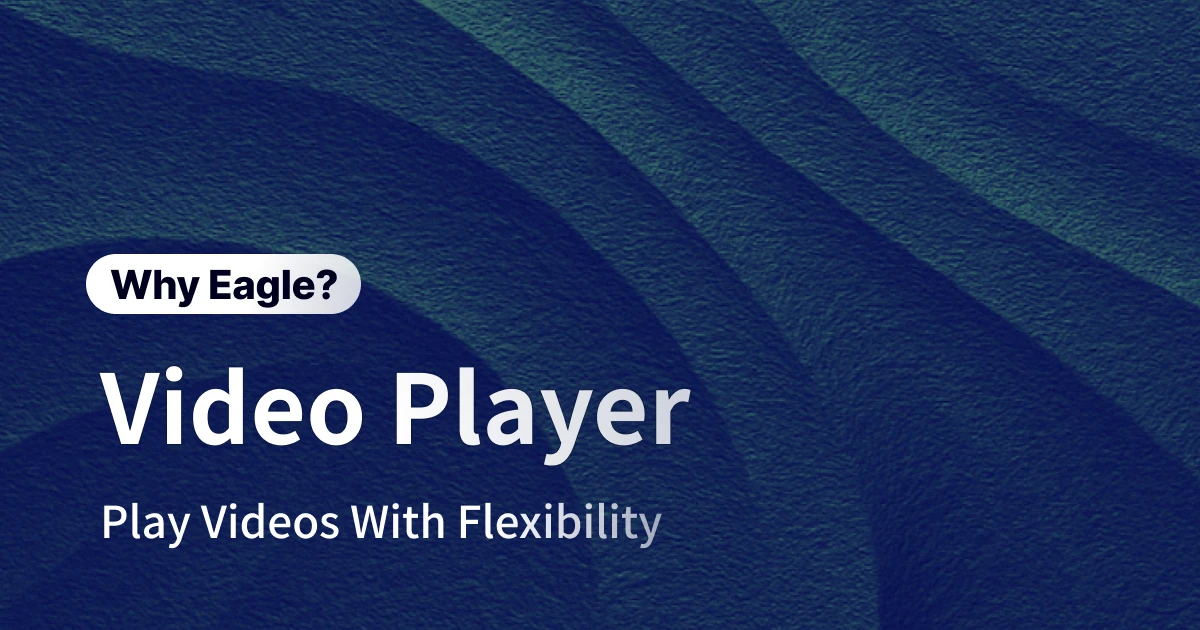
The Ultimate Video Management Solution for Creative Professionals: Eagle Video Player
이 콘텐츠는 아직 한국어로 번역되지 않았습니다. 아래에 영문 버전을 보여드리겠습니다.
Animator Sarah was deep into her latest brand commercial project, searching through thousands of video files collected over the past two years. "I know I saw this incredible liquid morphing animation somewhere... that transition effect would be perfect for this client's needs," she muttered, opening folder after folder.
First video: black screen opening, skip ahead 30 seconds—nope, wrong one. Second video: looks promising, but where's that transition? Keep dragging the timeline... Third, fourth, fifth... An hour had passed, and she still hadn't found that memorable sequence. Even more frustrating, when she did find similar effects, she couldn't remember the exact timestamp where the magic happened.
Sound familiar? For designers, animators, video editors, and creative professionals, video assets are the lifeblood of inspiration. Yet traditional video management feels like searching for a needle in a haystack—time-consuming and prone to missing crucial information. Every search becomes a painful cycle of "open file → play video → scrub timeline → can't remember → start over."
What if there was a tool that let you manage videos as easily as browsing photos? Where hovering your mouse instantly previews content, where you can add notes at any timestamp, and jump to specific moments with one click? Eagle Video Player isn't just another media player—it's a comprehensive video management system built specifically for creative workflows.
The Creative Professional's Video Management Nightmare
The "Black Box" Problem: When Video Content is Invisible
Imagine walking into a library where every book has a blank black cover—no title, no description, no preview. To find a book about color theory, you'd have to open each one individually. This perfectly describes our current video file management reality.
Unlike images, video files display thumbnails that are often meaningless—a black opening frame, a blurry transition, or a random freeze on an unremarkable shot. File names like "MOV_1234.mp4" or "project_reference_final_v3.avi" provide zero helpful information. The result? You must click through each file, wait for the player to load, and spend several minutes confirming whether it contains what you need.
According to productivity studies with creative professionals, each video requires an average of 2-3 minutes just to identify its content. If your reference folder contains 100 videos (common for professionals), that's 3-5 hours just to browse through once—not counting the time spent re-watching videos to confirm specific details.
Timeline Treasure Hunting: Where Every Great Moment Plays Hide and Seek
Even when you finally locate a video with relevant content, the real challenge begins. Where exactly is that eye-catching transition effect? At what timestamp does the client's favorite color palette appear? Which corner of the timeline hides that smooth motion design?
Traditional media players treat timelines like dark tunnels where you can only navigate by gut feeling and luck. Scrubbing becomes an art form—too fast and you'll miss key moments, too slow and you waste precious time. You might remember "it was somewhere in the middle-to-end section," but after scrubbing back and forth dozens of times, you still can't pinpoint the exact location.
The annotation problem makes things worse. When you finally find that important segment, how do you record it? Pause the video, switch to a note-taking app, manually type "03:42 - amazing particle dissolution effect," save the file, switch back to the player... This workflow is not only cumbersome but error-prone. Maybe you accidentally wrote 03:24 instead of 03:42, or forgot to note which video file it references—next time you need it, you're back to square one.
The App-Switching Productivity Killer: Where Creative Flow Goes to Die
Modern creative workstations typically run multiple applications simultaneously: file explorers for browsing, VLC or QuickTime for playback, Notion or Evernote for notes, screenshot tools for captures, browsers for tutorials... Constantly switching between these tools is like running between different rooms—inefficient and, more importantly, it destroys creative momentum.
Psychological research shows that task-switching requires an average of 23 minutes to fully refocus. For creative work, these interruptions are particularly damaging. When you're in the zone, completely absorbed in finding the perfect reference, having to switch apps to take notes can shatter that "flow state." By the time you switch back, you might have forgotten what you were looking for or lost your creative drive entirely.
This software fragmentation creates another issue: information silos. Your video files are in one place, notes in another, screenshots somewhere else—with no connections between them, preventing the formation of a cohesive knowledge system. Months later, when you need to revisit something, you might not even remember which notes correspond to which videos.
Team Collaboration Nightmares: "Which Video? Which Part?"
In team environments, video management problems compound exponentially. Picture this common scenario:
Creative Director: "Remember that competitor ad we looked at last week? There was a great transition about halfway through—let's reference that approach."
Designer: "Which ad? We have over 20 in the folder..."
Director: "The one with the blue color scheme and water ripple effects."
Designer: "Let me check... this one?" (shares screen)
Director: "No, scroll forward a bit... wait, wrong file..."
Communication efficiency? Non-existent. Even with cloud-shared folders, team members must individually download, play, and search through content, with no way to efficiently sync what everyone is seeing. Discussing specific timestamps and details becomes impossible. Without unified annotation and indexing systems, team collaboration turns into a guessing game.
Version Control Chaos: What's Current? What's Client-Approved?
Creative projects involve multiple revisions and iterations, leading to numerous video versions. "commercial_draft1.mp4," "commercial_revised.mp4," "commercial_final.mp4," "commercial_final_actually_final.mp4"—sound familiar? After months on a project, who remembers which version contains the client-approved effects?
Without systematic version management and annotation features, designers rely on memory or repeated viewing to identify version differences—wasting time and creating opportunities for errors. Using the wrong reference version could derail an entire creative direction.
Eagle Video Player: Purpose-Built for Creative Workflows
Timeline Hover Preview: Making Video Content Instantly Accessible
Remember how YouTube shows frame previews when you hover over the progress bar? This seemingly simple feature delivers enormous value. Eagle takes this concept to the next level, providing the same smooth preview experience for your local video files.
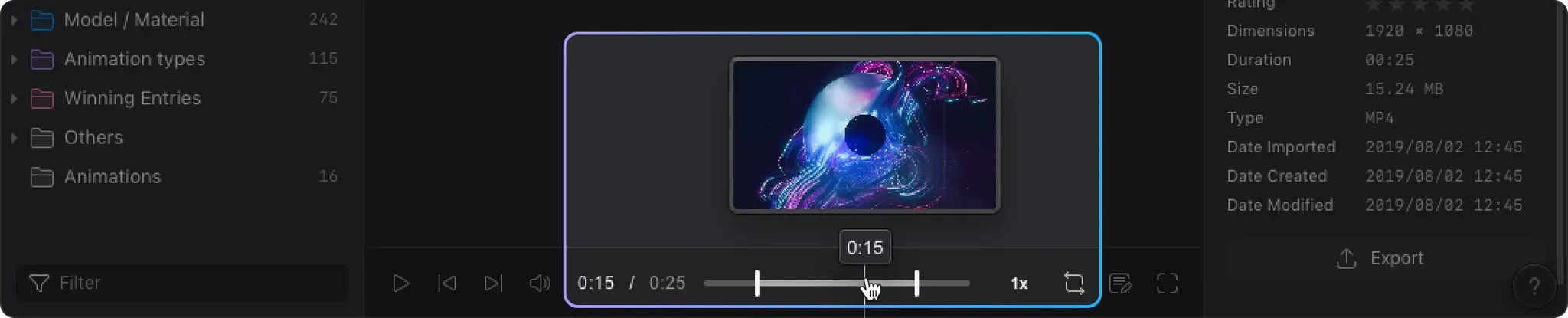
When you open a video in Eagle, simply hovering your mouse anywhere on the timeline instantly displays the corresponding frame. This means you can "scan" an entire video's content structure in seconds. Looking for that explosive special effect? A gentle mouse movement quickly pinpoints it. Need to confirm color transition timing? Hover preview makes the progression crystal clear.
This feature's value extends far beyond time savings—it fundamentally changes how we interact with video content. Videos are no longer "black boxes" requiring linear playback; they become explorable visual maps. You can quickly understand video pacing, climax points, and visual style changes as naturally as flipping through a photo album.
For marketing professionals analyzing competitor advertisements, this feature is invaluable. They can rapidly browse dozens of ad videos, instantly locating product showcases, brand reveals, and creative pivots—dramatically improving market research efficiency.
Video Annotation System: Pinning Inspiration Directly to the Timeline
Eagle's video annotation feature revolutionizes how we record video insights. This isn't simple text commenting—it's an intelligent note-taking system deeply integrated with the timeline.
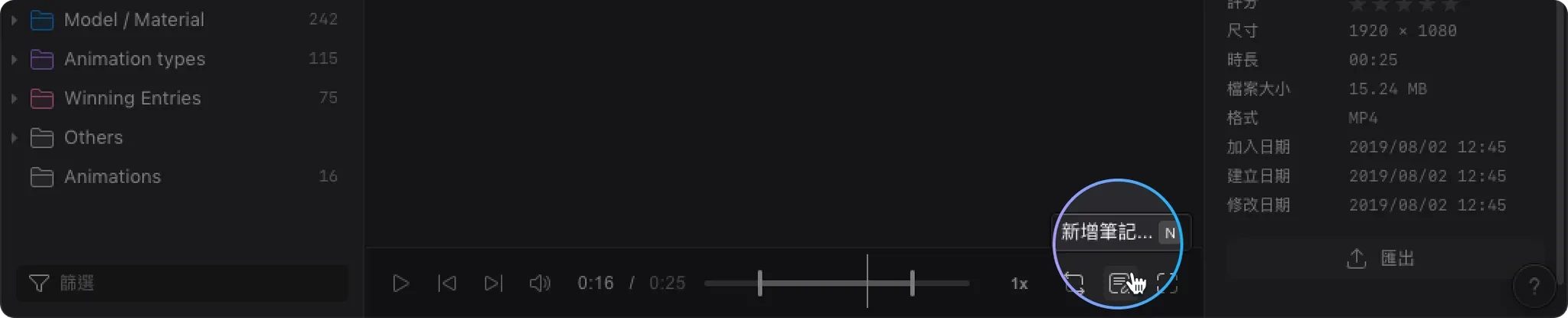
When you discover noteworthy content while watching, there's no need to pause or switch windows. Simply click to add an annotation at the current playback time. The system automatically records precise timestamps while you input brief descriptions:
- "00:23 - Opening animation, logo forms from particle aggregation"
- "01:45 - Color transition, warm-to-cool tone treatment technique"
- "03:12 - Camera movement reference, mixed reality push-in approach"
- "05:30 - Audio-animation synchronization technique"
These annotations appear in an organized list in the video's information panel, creating a visual content outline. Even better, each annotation is clickable—clicking any note instantly jumps the video to that timestamp. This experience is like adding chapter markers to your videos, enabling free navigation between different focus points.
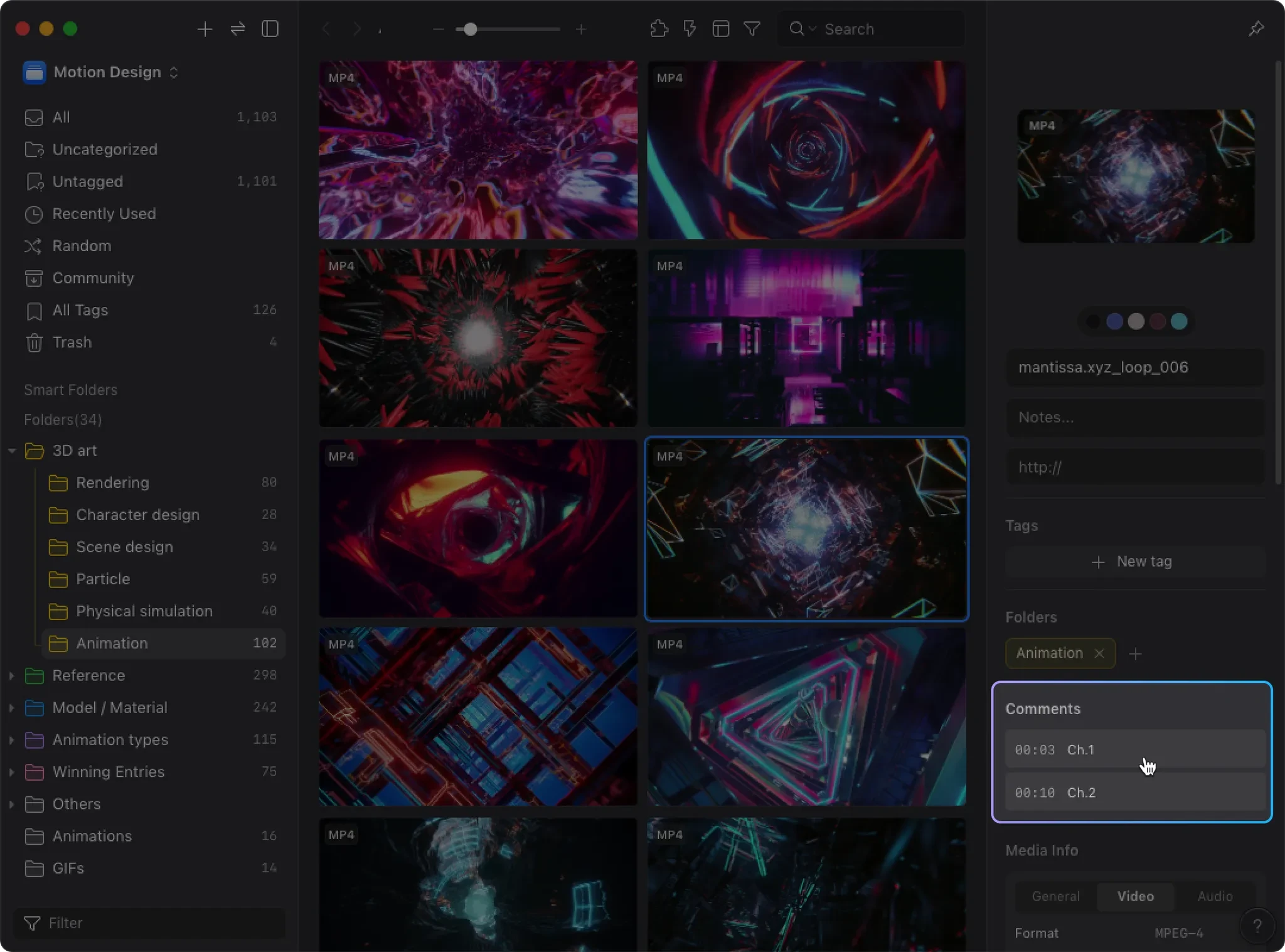
For learners, this feature is particularly valuable. While watching tutorials, you can mark important knowledge points on the fly. During review sessions, rather than rewatching entire videos, simply browse the annotation list and click interesting sections. A two-hour tutorial can be organized into 20-30 key segments, multiplying learning efficiency.
Custom Video Thumbnails: Giving Every File a Meaningful Face
"Don't judge a book by its cover" doesn't apply to video files. In visual management, a meaningful thumbnail image is worth a thousand words. Eagle understands this completely, offering custom thumbnail functionality.
Traditionally, video file thumbnails are usually the first frame or a random frame—often completely unrepresentative. It might be a black screen, blurry transition, or featureless background. Eagle lets you choose any frame from your video as the thumbnail, like selecting the perfect "headshot" for each video.
The process is incredibly simple: play or scrub to your most representative frame, click "Set as Thumbnail," done. From then on, in Eagle's file list, every video displays your carefully chosen thumbnail. This seemingly small change delivers massive management benefits:
- Visual Recognition: Instantly identify video content without reading filenames
- Quick Categorization: Similar-style videos naturally cluster visually
- Memory Aid: Selected frames trigger memories of the entire video
- Professional Presentation: More polished appearance when showing clients or teams
One VFX artist shared: "Finding reference materials used to feel like dumpster diving—now it's like browsing a gallery. Every video displays its most exciting moment. Finding references became enjoyable."
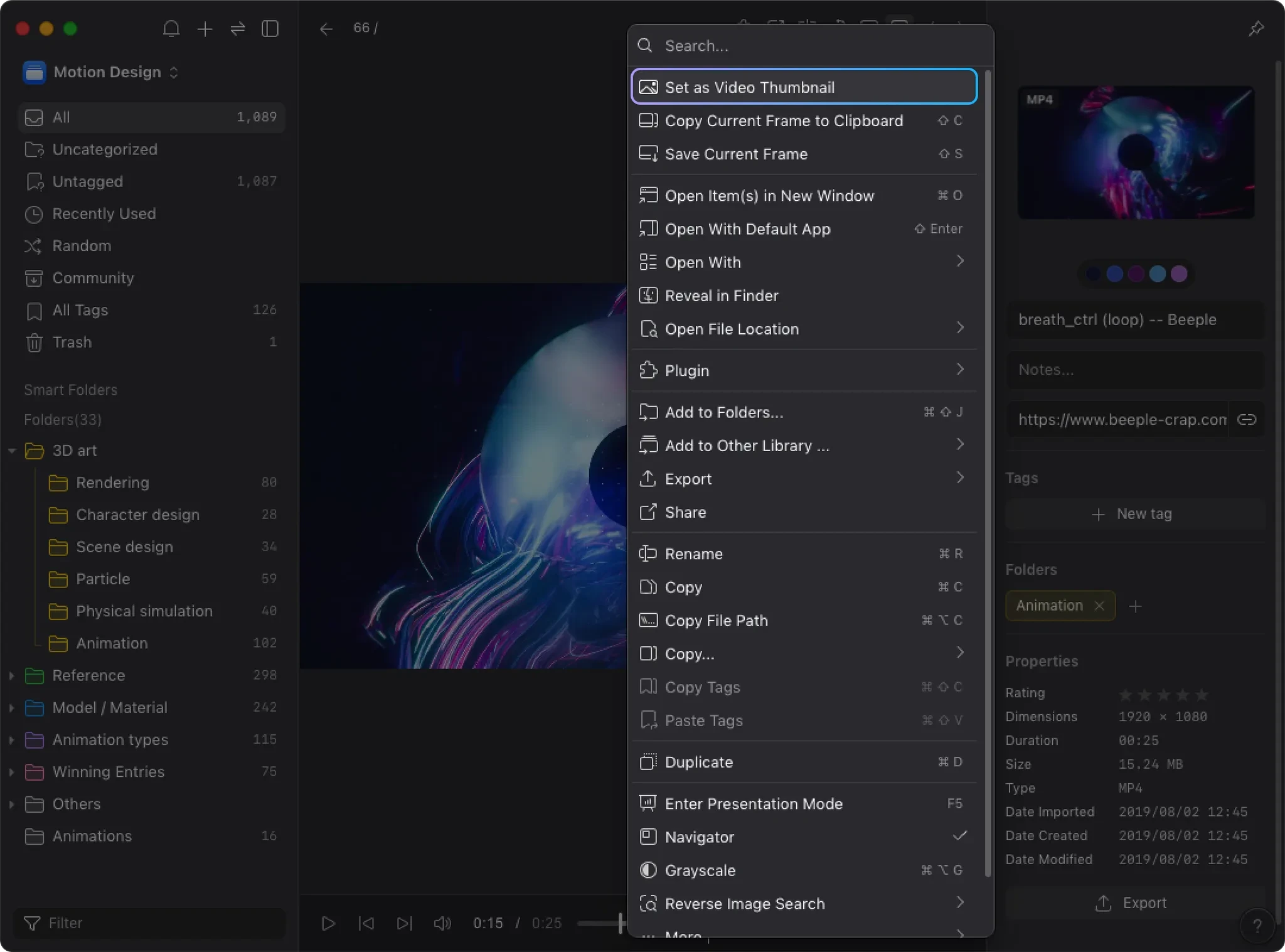
Frame-by-Frame Control: Microscopic Precision for Motion Analysis
For animators and motion designers, details make all the difference. A smooth action might last only 0.5 seconds but contain dozens of key poses. Traditional players' fast-forward and rewind functions (typically measured in seconds) are too crude for this level of analysis.

Eagle provides professional-grade frame-by-frame controls, supporting both 1-frame and 10-frame precision stepping:
- 1-frame stepping: Perfect for analyzing subtle motion details like blinks, finger movements, micro-expressions
- 10-frame stepping: Ideal for studying action rhythm, transition timing, overall dynamic flow
Combined with keyboard shortcuts, you can control playback with the precision of professional editing software. One character animator described his workflow: "When studying Disney's 12 principles of animation, I use frame-by-frame to carefully observe each anticipation, follow-through, and overlap. Previously, I needed After Effects for this level of analysis—now I can do it directly in Eagle."
This feature isn't just for animators. UI designers use it to study micro-interaction animations, video editors learn cutting rhythm, and architects analyze architectural animation cinematography. When you can control time by individual frames, video transforms from continuous flow into sequence art you can savor frame by frame.
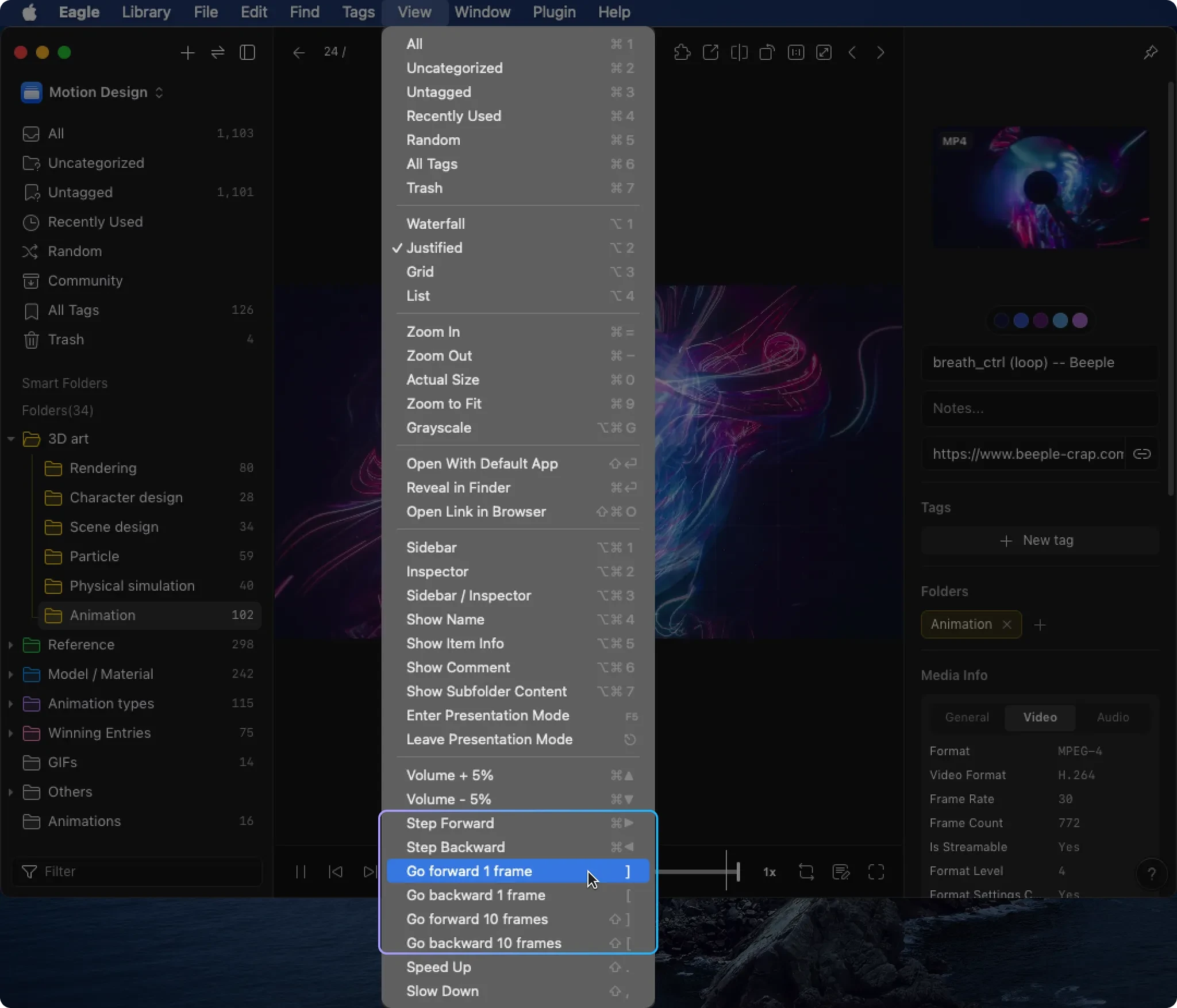
Advanced Playback Controls: Mastering Time Itself
Beyond frame-by-frame control, Eagle offers a complete suite of advanced playback features for exploring video content in various ways:
Speed Control: Seamless adjustment from 0.25x to 8x speed
- Slow playback: Carefully observe rapid actions, effect changes, transition details
- Fast playback: Quickly browse lengthy content, locate specific segments
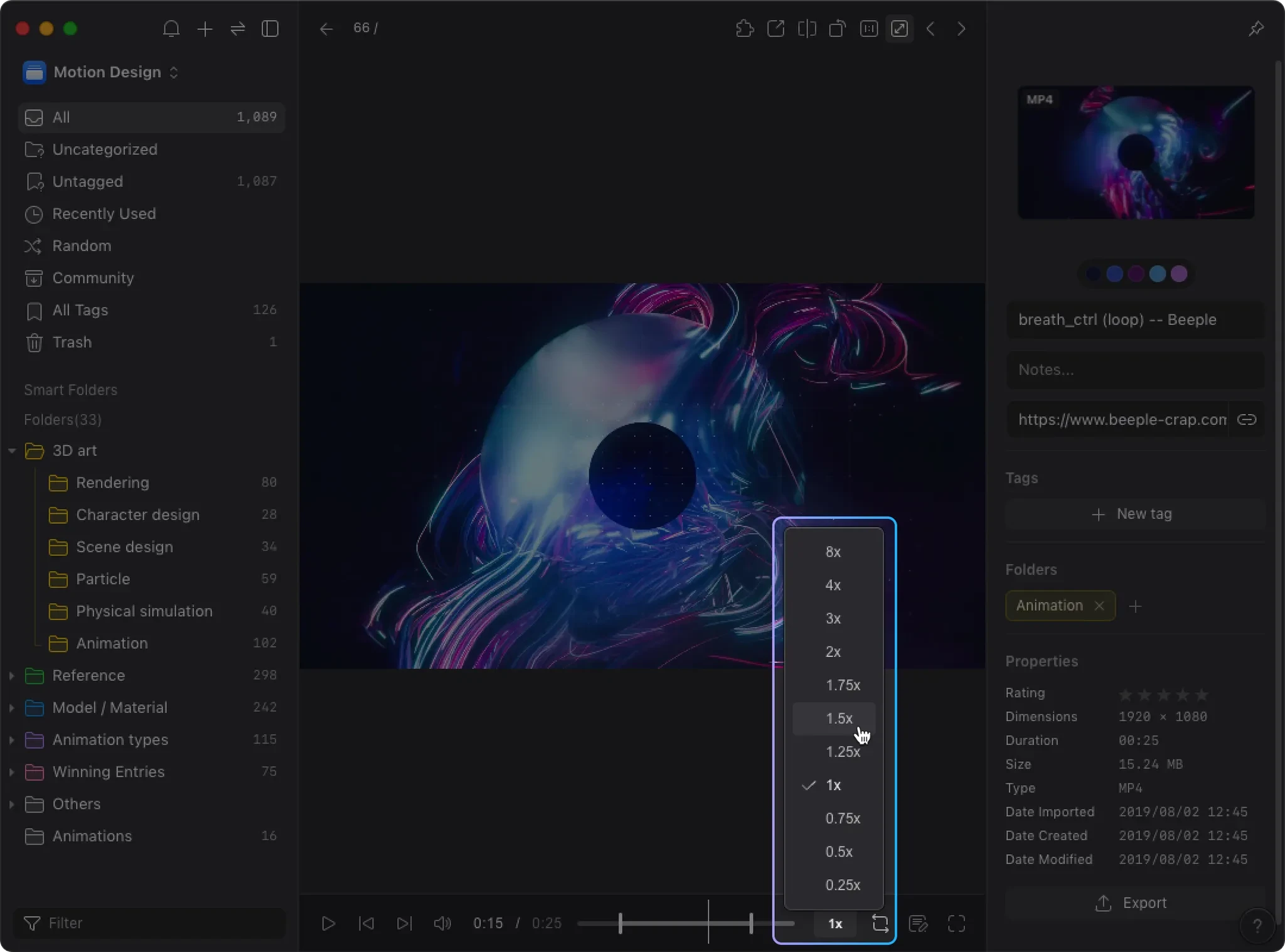
A-B Loop: Set loop points for repeated playback
- Repeatedly study specific techniques
- Analyze seamless loop animation connections
- Practice voiceover or music timing
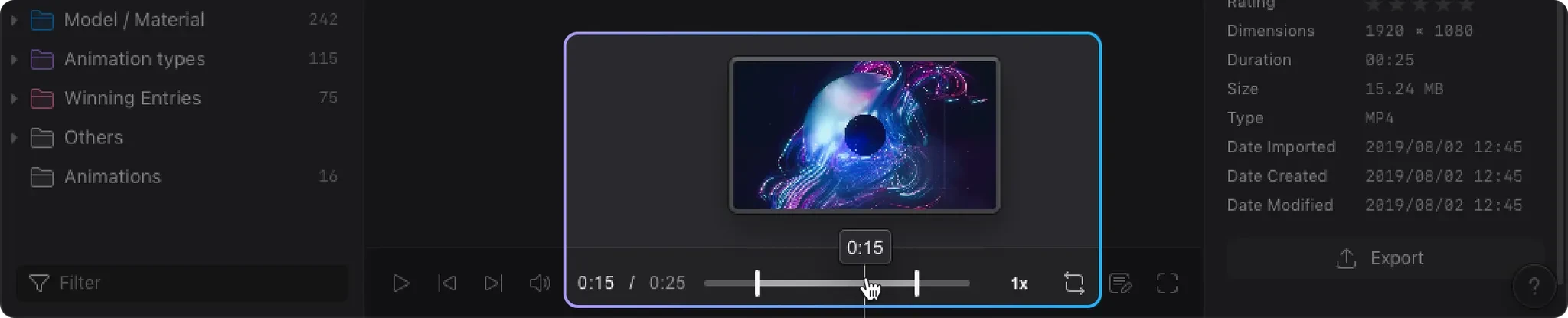
Audio Control: Independent volume adjustment
- Muted playback for pure visual focus
- Volume adjustment for studying audio-video synchronization
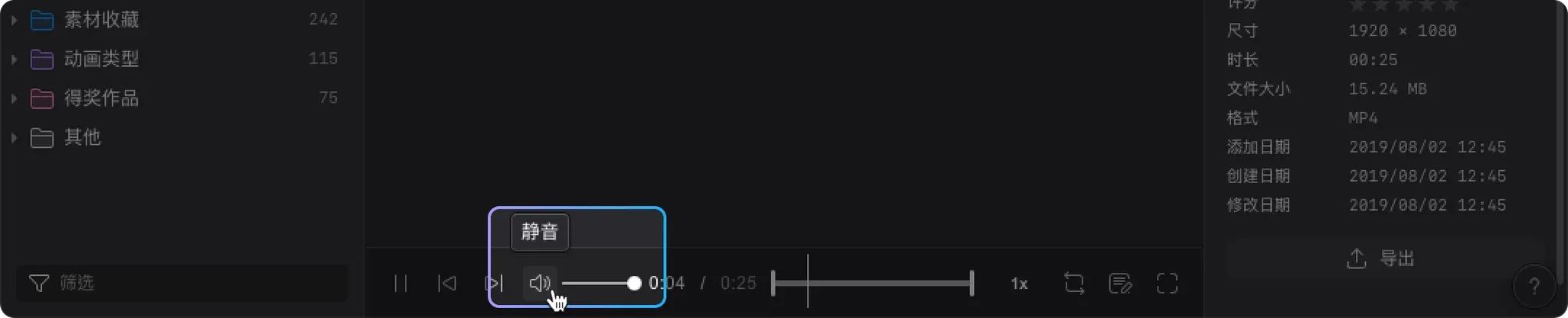
These seemingly basic features deliver unexpected power within Eagle's integrated environment. An advertising director shared: "I frequently analyze competitor ad pacing. Setting 0.5x speed loop playback for climax sections, combined with frame-by-frame analysis, clearly shows how they build emotional progression. This analysis method makes my pitches more convincing."
Real-World Applications: How Professionals Boost Efficiency with Eagle
Animator's Motion Reference Library
Lisa is a freelance character animator whose Eagle database functions like a comprehensive motion library. She shares her methodology:
"I organize video assets into major categories: basic movements (walk, run, jump), emotional performances (joy, anger, sadness), animal motions, special effects, etc. Each category subdivides into different styles—realistic, cartoon, Japanese, Western, and so on."
For each reference video, she annotates key timestamps:
- Anticipation begins
- Main action occurs
- Follow-through and overlap
- Secondary motion details
- Complete cycle duration
"Recently, I was creating a fox character's running animation. I searched 'quadruped running' in Eagle and immediately found 20+ references. Using hover preview, I quickly filtered to find the 3 most relevant examples. Then I used frame-by-frame analysis to study each reference's gait rhythm, recording key frame intervals in my notes. Finally, I synthesized these references to create unique animation based on authentic motion principles."
She particularly values Eagle's annotation features: "I use notes to record animation principle applications, like '2:15 - excellent Squash & Stretch demonstration.' Over time, these annotations become my animation knowledge base. When newcomers ask about learning animation, I share relevant Eagle collections—they can see specific examples plus my learning notes."
Video Editor's Asset Management Revolution
David is a senior editor at a media company, handling massive asset volumes for every project. Eagle completely transformed his workflow:
"My biggest headache used to be clients' chaotic file naming—DSC_0001, DSC_0002... who knows what's inside? Now my first step is importing all assets into Eagle and quickly setting meaningful thumbnails. That single step improved subsequent work efficiency by 50%."
His asset organization method:
- Quick Categorization: Use hover preview to rapidly browse, drag files into different folders (people, products, b-roll, behind-the-scenes)
- Usable Segment Annotation: "0:23-0:45 product close-up, perfect lighting," "1:20-1:35 genuine smile, good for ending"
- Issue Flagging: "2:15 audio distortion begins," "3:00 onward focus problems"
- Version Management: Use tags to distinguish "raw footage," "color corrected," "client selected"
"The best part is team collaboration. Directors can directly view my annotations in Eagle and click notes to jump to specific segments. No more frantic asset hunting during meetings—communication efficiency dramatically improved. Last month's automotive commercial involved managing 300+ asset segments through Eagle, and we delivered on time with client praise."
Brand Marketing's Competitive Analysis Expert
Sophie manages digital marketing for a major beauty brand, using Eagle to build a powerful competitor advertisement database:
"Beauty industry advertising updates extremely rapidly—every brand launches new campaigns monthly. I need continuous competitor monitoring, analyzing their creative directions, visual styles, and messaging focus."
Her analysis system:
- Brand Categories: Individual folders for each competitor brand
- Time Tagging: Labels recording publish dates, tracking trend evolution
- Element Analysis: Annotating key element appearance times
- "0:03 - Brand logo first appearance"
- "0:15 - Product close-up begins"
- "0:22 - Influencer on-screen"
- "0:28 - Benefit demonstration animation"
- "0:45 - Call-to-action appeal"
"When preparing new campaigns, I search relevant annotations by keyword. For example, searching 'benefit demonstration' instantly shows how various brands visualize product benefits. Clicking annotations jumps to specific segments for rapid comparative analysis reports. Management loves my reports because they're not theoretical—they have concrete visual evidence."
Online Educator's Knowledge Extraction Method
Professor Chen teaches visual communication design at university while creating online courses. He uses Eagle to manage extensive teaching video resources:
"Design education requires abundant case studies. I've collected thousands of excellent work videos covering motion graphics, advertising, music videos, experimental art, etc. Eagle transforms these resources into a living educational library."
His knowledge management approach:
- Concept Tags: #composition #color #rhythm #narrative and other design elements
- Skill Level Classification: beginner examples, intermediate cases, master works
- Technique Annotations:
- "1:23 - Montage technique: parallel editing creates tension"
- "2:45 - Color psychology: red-blue contrast represents conflict"
- "4:10 - Visual guidance: S-curve composition directs attention"
"During lesson prep, I quickly find optimal examples for specific concepts. In class, I connect to the projector and use Eagle directly, jumping to key segments instantly. Students love this teaching method because theory immediately connects with visual examples. I also share portions of my Eagle collections with students for deeper post-class exploration."
Game Developer's Inspiration Vault
Wei serves as art director for an indie game studio, using Eagle to manage various development references:
"Game development requires extensive visual references—character actions, effect presentations, UI dynamics, cutscene animations, etc. We're a small team without motion capture equipment, relying entirely on reference videos for animation creation."
His reference system:
- Action Library: Combat moves, spell casting, injury reactions, idle animations
- Effects Library: explosions, magic, weather effects, particle systems
- Cinematography: camera movements, transition techniques, combat presentation
"When developing action games, every move requires careful design. I collect various fighting videos, kung fu movie clips, other games' combat footage. Using Eagle's frame-by-frame functionality, I analyze each action's key poses, recording power points, weight shifts, motion arcs. Team members can directly view these references and notes, ensuring consistent animation style. Our last project's combat system received player acclaim—Eagle deserves credit."
Advanced Techniques: Maximizing Eagle Video Features
Building Personalized Tagging Systems
Eagle's tagging system, combined with video annotations, creates powerful knowledge management infrastructure. Professional-tested tagging strategies include:
Hierarchical Tag Structure:
- Level 1 tags: Major categories (#animation #advertising #tutorial #assets)
- Level 2 tags: Subcategories (#character_animation #motion_graphics #product_ads)
- Level 3 tags: Specific attributes (#2D #3D #live_action #fast_paced #slow_motion)
Functional Tags:
- Project tags: #ProjectA #2024Q1 #ClientName
- Status tags: #to_organize #analyzed #featured #archived
- Purpose tags: #inspiration #learning #reference #assets
Descriptive Tags:
- Style: #minimalist #complex #realistic #cartoon #cyberpunk
- Color: #warm_tones #cool_tones #monochrome #high_contrast
- Mood: #joyful #melancholy #tense #calm
Combined with intelligent search, you can use compound conditions for rapid location: "#motion_graphics #blue #tech_aesthetic" instantly finds all matching videos, dramatically improving retrieval efficiency.
Advanced Video Annotation Applications
Beyond basic timestamp notation, professional users develop additional annotation techniques:
Structured Annotation Templates:
[Type] Timestamp - Description
[Transition] 0:23 - Circular mask with motion blur
[Color] 1:15 - Orange to purple complementary transition
[Audio] 2:30 - Low-frequency impact emphasizes moment
Symbol-Based Marking:
- ⭐ Outstanding segments
- 💡 Creative inspiration
- ⚠️ Notable issues
- 📝 Technical points
- 🎯 Client requirements
Linked Annotations: Include references to other files or URLs within annotations, building knowledge networks.
Batch Processing for Efficiency
When handling large video volumes, these techniques significantly boost efficiency:
Rapid Preview Method:
- Import all new videos into Eagle
- Use grid view, adjust thumbnails to moderate size
- Quickly hover-preview each video's key content
- Use shortcuts to rapidly add classification tags
- Only deeply analyze and annotate important videos
Batch Thumbnail Setting:
- Initially categorize videos roughly
- Set similar timestamps as thumbnails for similar video types (e.g., all at 10-second mark)
- Visually identify video types quickly
Template-Based Organization: Create organization templates for different video types—for example, advertisement videos consistently record: opening (0-5 seconds), product showcase (middle), call-to-action (ending). This enables rapid annotation completion while maintaining consistency.
Collaborative Workflow Optimization
Team Standards Establishment:
- Unified naming conventions: [Date][Project][Type]_[Version]
- Required annotation items: minimum 3 key timestamps annotated
- Tag usage guidelines: must include type, status, project tags
Review Process Optimization:
- Designer uploads initial video to Eagle
- Annotate key design decision points
- Supervisor reviews directly in Eagle, adds revision notes
- Designer makes precise modifications based on annotated timestamps
Knowledge Transfer System: Before senior staff departures, organize essential content from personal Eagle databases, including important project references and technical point annotations, as knowledge assets for the team.
Integrated Tool Workflows
While Eagle is powerful standalone, combining with other tools yields even better results:
With Editing Software:
- Complete asset selection and annotation in Eagle
- Record precise in/out point timings
- Jump directly to annotated timestamps in Premiere/Final Cut
With Note-Taking Apps:
- Eagle handles visual asset management
- Notion/Obsidian manages text-based knowledge organization
- Cross-reference between both, building complete knowledge systems
With Communication Tools:
- Eagle's screenshot function rapidly shares key frames
- Copy timestamp information to Slack/Teams
- Team members quickly locate discussion content
Deep Analysis: Why Eagle is the Ultimate Choice for Creative Professionals
Understanding Creative Work's Essential Nature
Creative work differs fundamentally from other work types—it requires extensive visual input, inspiration accumulation, and reference learning. Traditional file management systems were designed for documents, while creative professionals work with images, videos, design files, and other visual assets. Eagle was built from the ground up for visual workers, and this DNA means it truly understands and meets creative work needs.
Video management is just one component of Eagle's complete ecosystem. When your images, videos, and design files are all managed within the same system, they can create connections and synergies. You can organize video screenshots, related design files, and reference images within the same project folder, forming comprehensive creative libraries.
Return on Investment Analysis
Let's do simple math:
- Traditional method finding one video segment: average 10-15 minutes
- Using Eagle: average 1-2 minutes
- Daily reference searches needed: 5-10 times
- Monthly time savings: approximately 15-30 hours
Calculated against creative professionals' average hourly rates, Eagle's ROI is almost immediate. This doesn't even account for intangible benefits like improved creative quality and enhanced team collaboration efficiency.
Continuous Product Evolution Philosophy
The Eagle team continuously listens to user feedback, constantly optimizing the product. Video management features emerged directly from user demand. From initial basic playback to current hover preview, annotation systems, and frame-by-frame control, each update makes it more aligned with professional needs.
The latest 4.0 version even incorporates AI functionality—currently mainly applied to images, but we can expect future extension to video domains. Imagine AI automatically identifying key moments in videos, auto-generating content summaries, intelligently recommending similar segments... these could all become reality.
Conclusion: More Than a Tool—It's a Creative Accelerator
Returning to our opening scenario, if animator Sarah had used Eagle, her experience would be completely different: Open Eagle, type "liquid morphing" in the search bar, instantly find all relevant videos. Hover-preview to quickly confirm content, click a previous annotation "1:23 - perfect droplet fusion effect" to jump directly there. The entire process takes under 30 seconds, freeing her to focus on actual creation.
Eagle Video Player proves a fundamental truth: great tools aren't feature compilations but deep understanding of user needs. It transforms videos from "difficult-to-manage files" into "instantly accessible inspiration libraries," making every frame potential creative material.
From timeline preview to video annotations, from custom thumbnails to frame-by-frame control, every feature serves the same goal: enabling creative professionals to manage, learn, and create more efficiently. When you're no longer limited by tools or frustrated by asset hunting, your creativity can truly soar.
For those still using traditional video management methods, I say: it's time to change. Creative work is challenging enough—don't let inefficient tools become obstacles. Eagle offers a 30-day free trial, enough time to experience its transformation. Trust me, once you're accustomed to this efficient workflow, there's no going back.
Download Eagle now and begin your efficient video management journey. Turn every second of searching into creating time. Make every video asset a treasure in your inspiration vault.