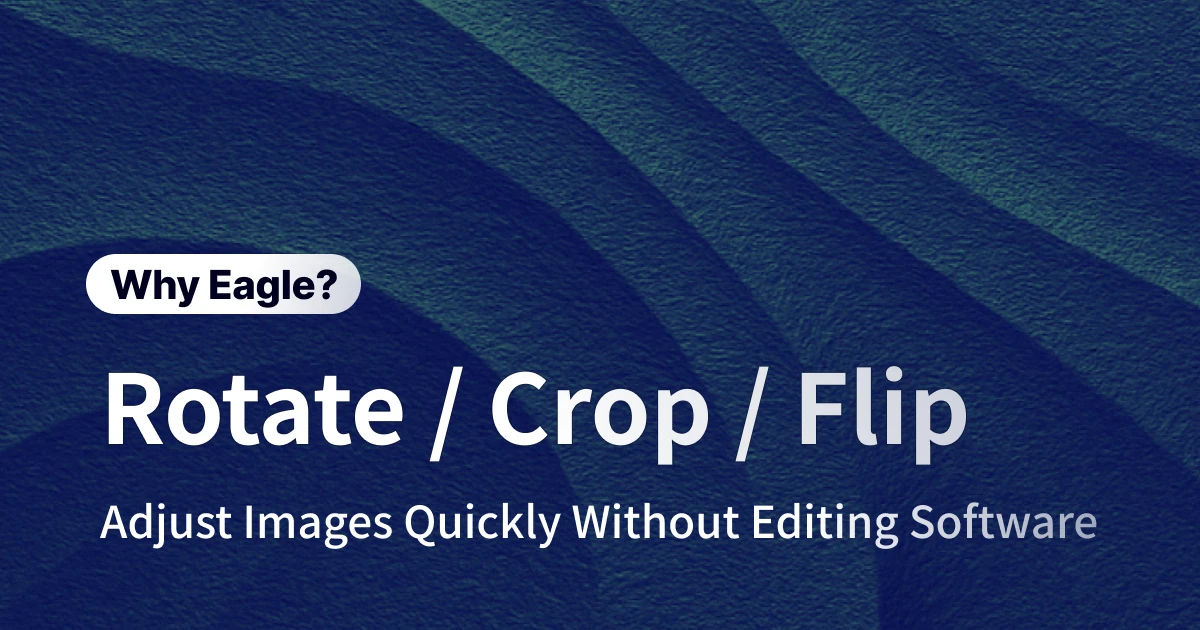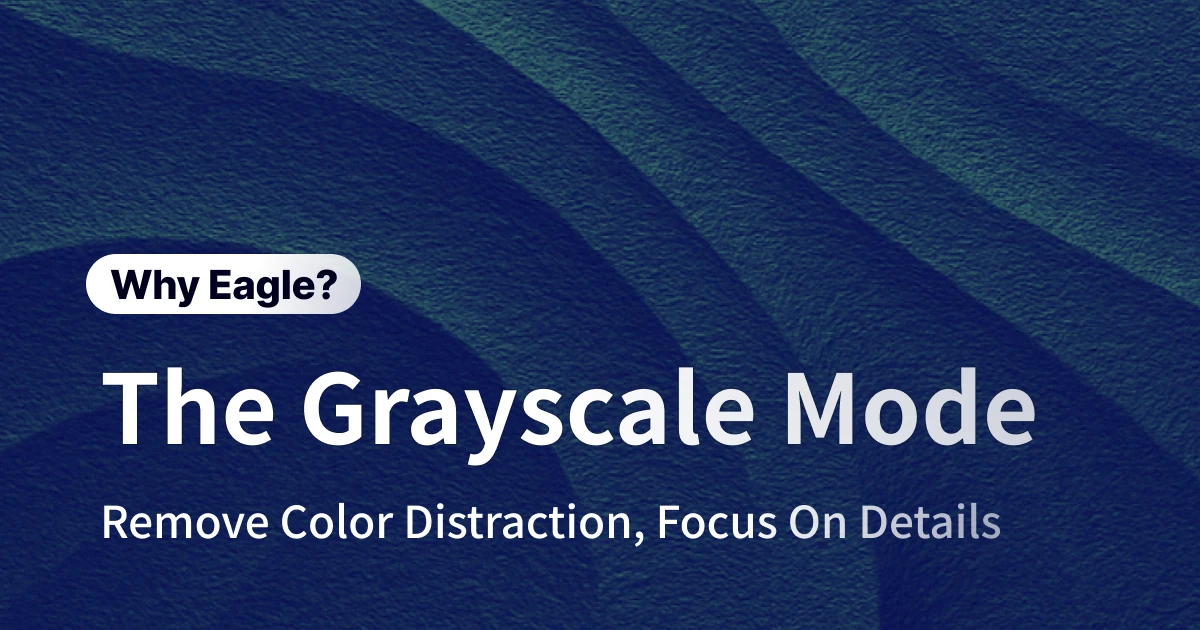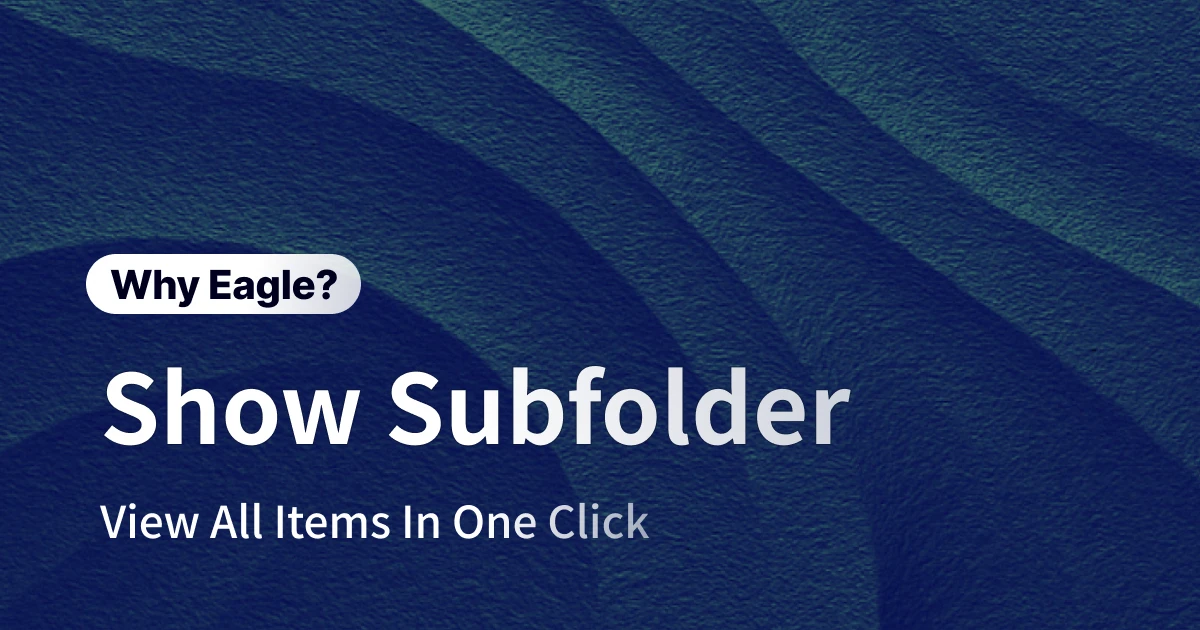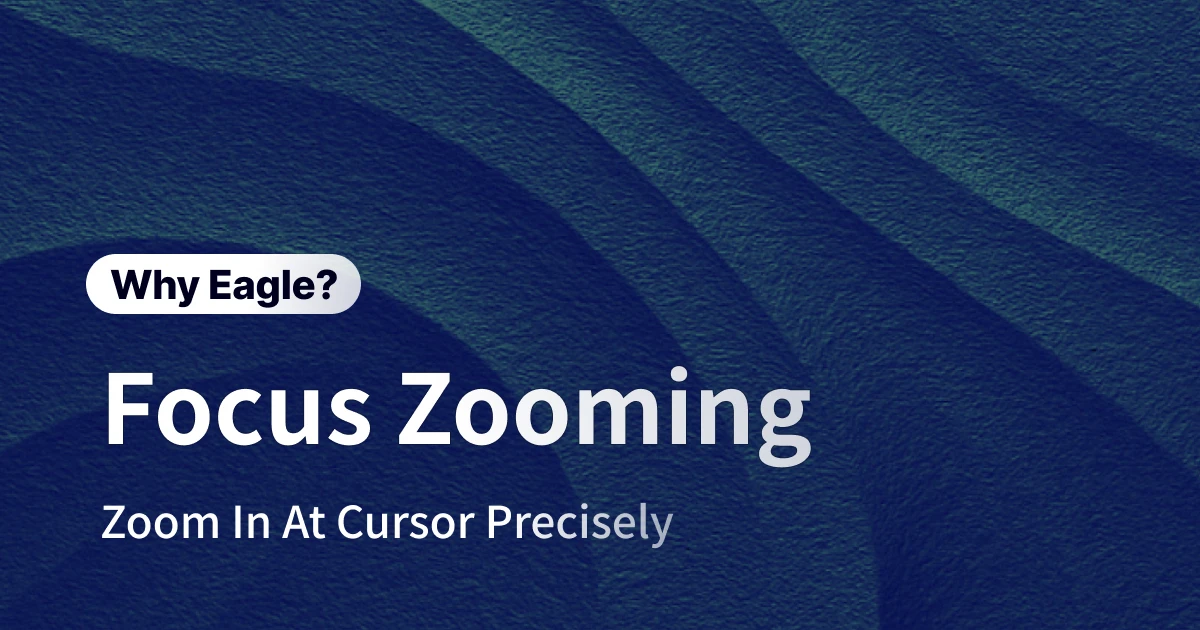Custom Mouse Wheel Settings: Design Software That Adapts to Your Workflow
이 콘텐츠는 아직 한국어로 번역되지 않았습니다. 아래에 영문 버전을 보여드리겠습니다.
Picture this: You're reviewing a multi-page UI design in one app where the scroll wheel moves vertically through pages. You switch to your reference library, and suddenly the same scroll action zooms in and out. Sound familiar? This constant mental gear-shifting between different scroll behaviors isn't just annoying—it's killing your productivity.
Every designer has their own rhythm. Some prefer zooming with the wheel to inspect details. Others need smooth vertical scrolling for long-form designs. And many want to flip through variations quickly, like shuffling through a deck of cards. Yet most software forces you into their predetermined mouse scroll settings, regardless of your personal workflow.
This one-size-fits-all approach doesn't just slow you down—it disrupts your creative flow. That's why Eagle offers custom mouse wheel controls that adapt to how you actually work, not how software developers think you should work.
Why Designers Need Customizable Scroll Behavior
Let's dive into the real-world scenarios where fixed scroll patterns become productivity roadblocks.
The UI Designer's Dilemma: Navigating Long Designs
As a UI designer, you're constantly reviewing extensive designs—from mobile app user flows to responsive web layouts. A single e-commerce homepage might span 15+ screens from header to footer. You need to check spacing, alignment, and visual hierarchy throughout the entire design.
Here's the problem: Many image viewers default to zoom on scroll. Every time you try to move down the page, the view zooms instead, completely breaking your review flow. Worse yet, switching between Figma, Sketch, and your asset library means constantly adapting to different scroll behaviors. Figma uses the wheel to pan the canvas. Your image viewer zooms. Your brain has to context-switch every single time.
This cognitive overhead adds up. What should be a smooth review process becomes a frustrating dance of unexpected behaviors and muscle memory conflicts.
The Illustrator's Challenge: Precision Detail Work
For illustrators and concept artists, examining reference images at various magnifications is essential. Whether you're studying brush techniques in master works or analyzing texture and lighting, you need seamless zoom control.
Traditional software typically requires Ctrl + Scroll combinations for zooming. But when you're holding a stylus in one hand and managing references with the other, these keyboard combinations become awkward obstacles. More importantly, they interrupt your flow state—that precious zone where creativity flows effortlessly.
You need zoom that works as intuitively as pinching on a touchscreen, but with the precision only a mouse wheel can provide.
The Graphic Designer's Workflow: Mode Switching
Graphic designers juggle diverse projects—posters, business cards, packaging, brand systems. Each demands different viewing approaches. Poster layouts need full-view assessment. Business cards require pixel-perfect typography inspection. Client presentations need rapid comparison between options.
Most software locks you into a single scroll mode, forcing you to adapt your workflow to the tool's limitations. It's like being handed the same wrench for every job, regardless of what you're actually trying to build.
Three Scroll Modes in Eagle: Your Workflow, Your Rules
Eagle addresses these diverse needs with three distinct mouse productivity settings, each optimized for different tasks and preferences.
Mode 1: Vertical Scroll — Browser-Like Navigation
Perfect for UI/UX designers who work with long-form designs. Select "Vertical Scroll" and Eagle behaves just like your web browser—scroll up to move up, scroll down to move down. Simple, intuitive, familiar.
When managing design screenshots or inspiration boards, this mode lets you browse naturally, like scrolling through a Pinterest board or Instagram feed. No surprise zooms. No unexpected behaviors. Just smooth, predictable navigation that matches your mental model.
Mode 2: Page Flip — Quick Asset Navigation
"Page Flip" mode transforms your scroll wheel into a navigation tool. Scroll up for next, scroll down for previous. This mode shines when comparing design iterations or browsing through asset collections.
The beauty is in the simplicity—keep your eyes on the screen while your hand naturally flips through images. No hunting for arrow keys. No reaching for keyboard shortcuts. For designers who need to quickly evaluate dozens of options, this one-handed operation dramatically speeds up the selection process.
Mode 3: Zoom Control — Detail Inspection Without Modifiers
Built for illustrators and anyone who needs precise magnification control. In "Zoom" mode, scrolling up zooms in, scrolling down zooms out—no modifier keys required.
Eagle takes this further with cursor-centered zooming. Point at what interests you, scroll to magnify that exact area. It's the digital equivalent of moving a magnifying glass—intuitive, precise, immediate. For digital artists working with a stylus in one hand, this modifier-free zoom is game-changing. Create with one hand, control references with the other, maintain your flow throughout.
Instant Switching, Zero Friction
Access Eagle's preferences, select your scroll behavior, and the change applies instantly—no restart required.
This flexibility means you can adapt on the fly:
- Morning design reviews? Use Vertical Scroll
- Afternoon asset selection? Switch to Page Flip
- Evening detail work? Enable Zoom mode
Eagle adapts to your workflow phases, not the other way around.
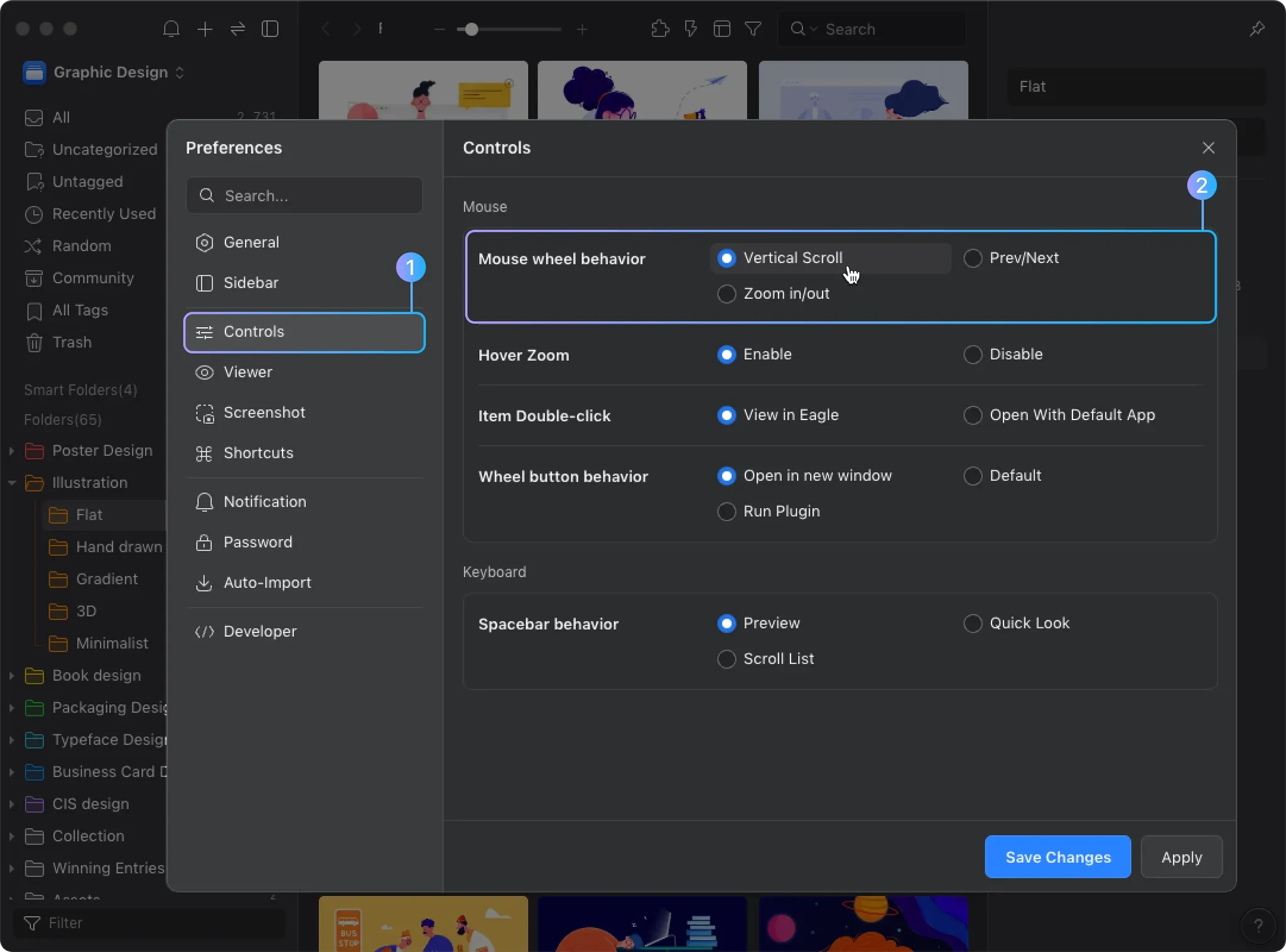
Small Changes, Big Impact
Eagle's custom mouse wheel feature might seem like a minor detail, but it represents something bigger: software that respects how you work. Instead of forcing you to adapt to rigid behaviors, Eagle adapts to you.
Whether you're a UI designer reviewing flows, an illustrator studying references, or a graphic designer managing assets, Eagle's flexible scroll settings eliminate friction from your workflow. When tools feel natural, you can focus on what matters—creating great design.
The best tools disappear into the background, becoming extensions of your intent rather than obstacles to overcome. When your mouse scroll settings match your instincts, efficiency isn't something you pursue—it just happens.
Ready to work your way? Download Eagle and explore the three scroll modes in preferences. Find the setting that feels right, then forget about it and focus on your craft. That's what great tools do—they get out of your way and let you create.